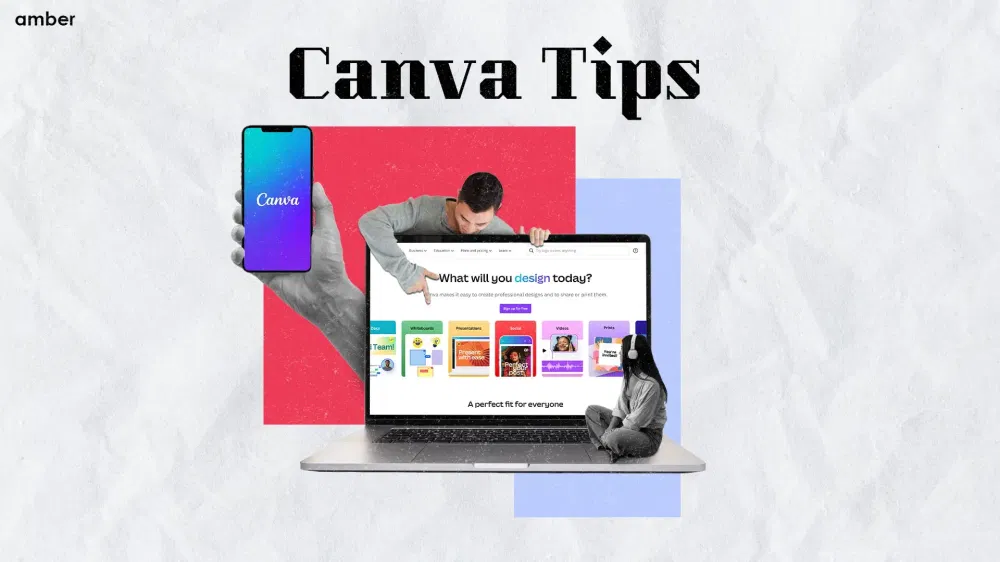25 Underrated Canva Tips and Tricks to Ace Your Design
Design Like a Pro
Table of Content
- Canva Tips And Tricks
- 1. Utilise Grids and Frames
- 2. Master the Art of Typography
- 3. Leverage Canva's Templates
- 4. Use Custom Colour Palettes
- 5. Apply Filters and Effects
- 6. Incorporate Icons and Illustrations
- 7. Customise Templates for Social Media
- 8. Collaborate with Others
- 9. Utilise Transparency and Layering
- 10. Utilise Canva's Shape Tools
- 11. Incorporate Charts and Graphs
- 12. Utilise Advanced Text Effects
- 13. Utilise Canva’s Photo Editing Tools
- 14. Organise Your Designs with Folders
- 15. Stay Updated with Canvas's New Features
- 16. Scale Your Work
- 17. Use Minimal Color-Schemes
- 18. Use Fonts to Set The Mood
- 20. Delivery Formats Are Important
- 21. QR Codes On The Go
- 22. Branding 101: Colors, Fonts, and Logos
- 23. Upload Your Own Fonts
- 24. Use AI to Remove Image Backgrounds
- 25. Lockdown: Lock Elements
Canva is the perfect hack for so many of us creatively sound folks, empowering individuals with its user-friendly interface and extensive design options. Whether you're a graphic designer, social media enthusiast, or a student designing their presentation at 2 AM before an important session, Canva provides a platform to create stunning visuals. Hop on, and let’s explore 25 Canva tips and tricks that will take your design skills to the next level. While these aren’t mandatory, but these Canva tips, you'll be able to create captivating visuals that leave a lasting impression. Let's dive in and unlock the full potential of Canva using some easy and advanced Canva techniques!
Canva Tips And Tricks
Canva is an incredibly useful tool for designers and non-designers alike. This lifeline for tight deadlines simplifies the design process, saving valuable time and effort while still allowing for creativity and customisation. Some of the most amazing Canva tips and tricks are:
1. Utilise Grids and Frames
One of the most useful Canva tips is utilising grids and frames. Creating a well-structured design is essential for visual harmony. Canva offers a range of grid and frame options to help you align and organise your design elements. Experiment with different grid layouts to find the one that suits your design style and ensures everything is visually balanced. Grids provide a foundation for your design, making it easier to arrange elements and maintain consistency throughout your work.
2. Master the Art of Typography
Typography plays a significant role in the design, and typography Canva tips will provide you with a plethora of options to make your text visually appealing. Explore the vast library of fonts, experiment with different sizes, colours, and styles, and find the perfect combination that enhances your design. It’s easy to go crazy with the fonts you use; ensure they complement each other and convey the right tone for your message.
3. Leverage Canva's Templates
One of the standout cool Canva tricks features is its extensive library of templates for various purposes. Whether you're creating social media posts, presentations, or business cards, this Canva tip has you covered. As highlighted in the Depositphotos blog, you can utilise these templates as a starting point for your designs, customise them to align with your brand's identity, and save valuable time by leveraging the pre-existing layouts. Templates provide a foundation and inspiration, allowing you to focus on customising and adding your unique touch.
4. Use Custom Colour Palettes
Consistency in your brand's colour scheme is crucial for brand recognition. This Canva tip will allow you to create custom colour palettes by selecting and saving specific colours. Use these palettes across your designs to establish a cohesive visual identity that resonates with your audience. Custom colour palettes ensure consistency in your brand's visual presence and evoke specific emotions or associations tied to your brand. Think you’re the next pioneer in the design field? Let your dreams come true with the help of our insights into the top designing courses and universities in the world.
5. Apply Filters and Effects
Filter-related Canva tips and tricks will help you elevate the visual impact of your images by leveraging Canva's built-in filters and effects. Adjust brightness, contrast, saturation, and other image parameters to achieve the desired mood or style. However, exercise caution and use these effects sparingly to avoid overwhelming your designs. Filters and effects can enhance the overall aesthetic of your visuals, helping to create a cohesive look and feel.
6. Incorporate Icons and Illustrations
Canva provides an extensive library of icons and illustrations that can enhance your designs and convey your message effectively. Visual elements are part of key Canva tips that add a touch of creativity and professionalism to your visuals. Utilise Canva's search feature to find relevant icons and illustrations that complement your design concept. Icons and illustrations serve as visual cues, helping to convey ideas and information in a more engaging and visually appealing manner.
7. Customise Templates for Social Media
Social media platforms have specific requirements for image dimensions. Canva simplifies this process by offering ready-to-use templates for popular social media platforms like Instagram, Facebook, and Twitter. Utilise these templates to ensure your visuals are optimised for each platform, maintaining consistency and professionalism across your social media presence. Customised social media templates are great Canva tips that save time and effort while ensuring your visuals look polished and fit the requirements of each platform.
8. Collaborate with Others
If you're working on a design project with a team, Canva's collaboration feature becomes invaluable. Invite team members from your university or part-time internship to join your Canva project, assign tasks, and collaborate seamlessly in real-time. This feature promotes efficient teamwork, streamlines the design process, and ensures everyone is on the same page. Collaboration fosters creativity and allows for multiple perspectives, leading to stronger and more innovative designs.
9. Utilise Transparency and Layering
To create intricate and visually stunning designs, leverage Canva's transparency and layering features. Adjust the opacity of elements to achieve the desired level of transparency, and arrange elements in layers to control their positioning within your design. This technique adds depth and complexity to your visuals, allowing you to create multi-dimensional compositions. Experiment with layering to create visual interest and hierarchy within your designs.
10. Utilise Canva's Shape Tools
Canva offers a variety of shape tools that can be used to create interesting design elements. Experiment with shapes, borders, and outlines to add depth and visual interest to your designs. These tools are particularly useful for creating infographics, highlighting specific information, or creating custom icons. Shapes can help organise and emphasise important elements within your design, enhancing its overall impact.
11. Incorporate Charts and Graphs
If you need to present data in your designs, Canva simplifies the process with its chart and graph options. Choose from various chart types, such as bar graphs, pie charts, or line graphs, and customise them to match your brand's aesthetic. These visual representations of data make your designs more engaging and informative, helping your audience understand complex information quickly and easily.
12. Utilise Advanced Text Effects
Canva offers advanced text effects that can make your typography stand out. Experiment with effects like shadows, outlines, and gradients to add depth and visual interest to your text. However, ensure that these effects align with your overall design concept and don't overshadow the main message. Text effects can draw attention to specific words or phrases, making your design more dynamic and captivating.
13. Utilise Canva’s Photo Editing Tools
Canva not only allows you to import images but also provides basic photo editing tools to enhance them. Crop, rotate, and resize your images within Canva to achieve the desired composition. Additionally, adjust brightness, contrast, and saturation to ensure your images harmonise with your overall design. Photo editing tools within Canva enable you to fine-tune your images without the need for external editing software.
14. Organise Your Designs with Folders
As you create more designs on Canva, organising them becomes essential. Utilise the Canvas folder feature to categorise your designs based on projects, clients, or themes. This helps you stay organised, enables easy access to past designs, and enhances your workflow efficiency. Folders provide a systematic approach to managing your design assets, making it easier to find and reuse them in the future.
15. Stay Updated with Canvas's New Features
Canva frequently introduces new features and updates to enhance the user experience. Stay updated with Canvas announcements, blog posts, and social media channels to be aware of the latest additions. Exploring and utilising these new features can unlock additional design possibilities and keep your designs fresh and innovative. Embrace new features and tools as they are released, expanding your design repertoire and staying at the forefront of design trends.
16. Scale Your Work
Often, experienced and non-experienced designers worry away from using scale in their designs. This is why many Canva tips and tricks include using scaling to make your designs look more dynamic and surreal. Go ham on the scale of your typefaces and objects!
17. Use Minimal Color-Schemes
Colours are fun, but they can also be overstimulating to the eye if there is a lot. That’s why in our list of the top Canva tips, we suggest that you use a minimal colour scheme to make your design pop out as much as possible. You can use different shades of the same colour to maintain consistency, and it's not even one of the advanced Canva techniques, which means anyone can do it.
18. Use Fonts to Set The Mood
Designing something which is supposed to convey serious sentiments? Probably use Galano. Whimsical? Comic Sans has your back! One of the most underrated Canva tips and tricks involves the clever usage of fonts to get your point across! You can find plenty of fonts in other applications, too, such as PowerPoint. If you prefer using it, then definitely do not miss out on our best PowerPoint presentation tips.
20. Delivery Formats Are Important
If you’re like us, you probably just go for the PNG or JPG format to export your design. But there are some times when that is not the correct option to choose. These Canva tips involve the usage of the right delivery format. Use JPEGs for regular photographs, PNGs for high-quality illustrations and designs, Print PDFs for a design you want to print out in the best quality, SVGs for web graphics, and MP4 for a video format.
21. QR Codes On The Go
Not just one of the best Canva tips, but using QR codes is a great marketing tool, too. Now, Canva lets you generate your own QR codes for your websites. All you need to do is:
1. Click ‘Share’
2. Go to ‘More’
3. Choose the ‘QR Code’ option and add the website you wish to generate the QR code for.
4. Download the design.
22. Branding 101: Colors, Fonts, and Logos
This is one of the more advanced Canva tips, which, even if you’re tech-savvy, you might not know about. Working with a brand’s identity means constantly staying aware of which colours and fonts to use. Canva makes your life much easier by letting you set your brand colours in the “Brand Hub” menu. This menu saves your fonts, colours, and logos and makes them easy to access with their placement on the sidebar.
23. Upload Your Own Fonts
Are you not satisfied with the fonts available on Canva and wish to use one that suits your liking more? Well, select the “Upload a Font” option available when you click a text box and use full creative liberty with these Canva tips and tricks!
24. Use AI to Remove Image Backgrounds
While this is not one of the most advanced Canva tips, even the most seasoned Canva users may be unaware of this feature. Select the picture of your choice and use the background removal filter and voila! The filter uses artificial intelligence to remove the background from the main subject. This is one of those cool Canva tricks you can brag about to your friends now.
25. Lockdown: Lock Elements
We’ve all been there. You have a ton of elements in your Canva design, and you keep selecting the one you don’t want to and accidentally move it from its correct place. That is a hassle that can be removed in an instant using your Canva editing skills. Select the object you wish to lock, right-click and choose the ‘lock’ option. That object will now be stuck in its place.
With these 25 Canva tips and tricks, you can take your design skills to new heights. From utilising grids and frames to mastering typography, incorporating icons and illustrations, and customising templates, Canva offers endless possibilities for creating visually stunning designs. Remember to stay consistent with your brand's colour palette, collaborate efficiently, and leverage the advanced features Canva provides. By embracing these tips and tricks, you'll be well-equipped to create captivating visuals that leave a lasting impression on your audience. Happy designing with Canva! Not the biggest fan of Canva? We have you covered with our top amazing Google Slides Hacks, Tips & Tricks. For a more in-depth look, consult our webstory on the top 8 presentation tools for students.
Frequently Asked Questions
Can I collaborate with others on Canva?
Absolutely! One of the most crucial Canva tips, it offers collaboration features that allow you to invite team members or clients to collaborate on design projects. You can share access, assign tasks, and work together in real-time, promoting efficient teamwork and seamless collaboration.
What is the Brand Hub on Canva?
One of the most underrated Canva tips and tricks, the Brand Hub lets you set seamless custom colour palettes, logos, and fonts for your brand colours, making them more accessible.
Can I use Canva for commercial purposes?
Yes, Canva offers both free and paid plans that allow for commercial use. The free plan provides a wide range of design options. In contrast, the paid plans, such as Canva Pro or Canva for Enterprise, offer additional features and benefits tailored for professional and commercial use.
Does Canva have AI features?
Most Canva tips will involve its new features, which involve AI. You can use Canva’s AI to develop images from scratch and even to remove backgrounds!
Why should I use a minimalist colour scheme in my designs?
One of the most important Canva design tricks is using colours in your favour. A barrage of different colours can disorient your viewers. Use minimal colour schemes involving 1-3 colours to boost your design to a new level.