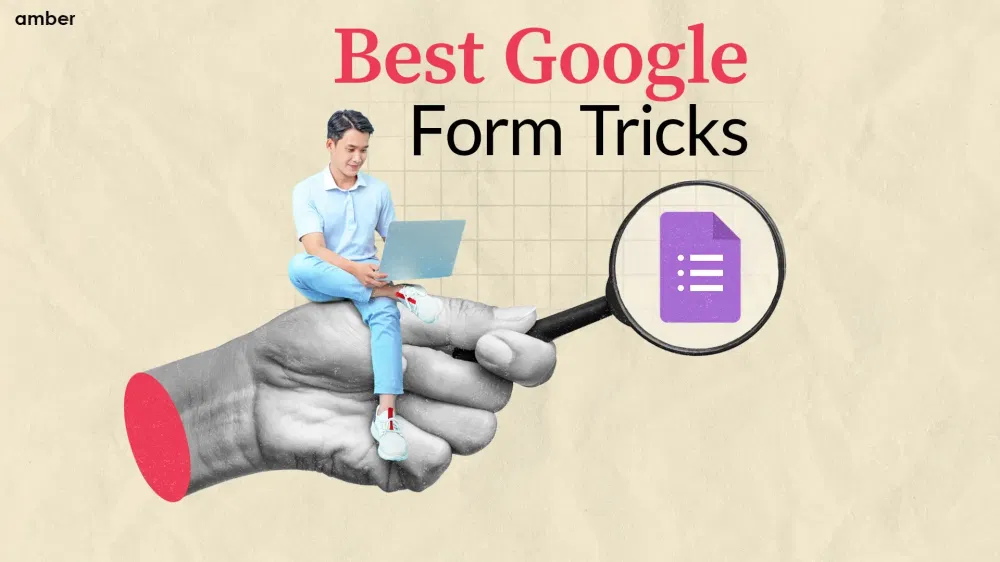18 Best Google Forms Tricks: Quizzes, Collaboration & More
Master the art of Google forms
Table of Content
- 18 Best Google Form Tricks
- 1. Utilise Pre-Filled URL Parameters
- 2. Create Branching Logic
- 3. Enable Data Validation
- 4. Add Images and Videos
- 5. Collaborate with Others
- 6. Utilise Add-ons
- 7. Customise Themes and Templates
- 8. Use Keyboard Shortcuts
- 9. Create Quizzes with Google Forms
- 10. Enable Response Notifications
- 11. Set Response Limits
- 12. Add Section Headers
- 13. Enable Collaboration on Form Responses
- 14. Integrate with Google Sheets
- 15. Use Add-Ons for Advanced Functionality
- 16. Embed an iFrame of your Form
- 17. Set Up Instant Auto Replies
- 18. Use Scripting
Google Forms is a powerful tool that allows users to create custom surveys, quizzes, and forms with ease. Whether you're a teacher, event organiser, or business professional, understanding the various features and tricks of Google Forms can greatly enhance your productivity and improve data collection. In this blog post, we will explore 18 of the best Google Form tricks that will help you maximise your efficiency and make the most out of this versatile tool.
18 Best Google Form Tricks
Google Forms is an incredibly useful tool for a wide range of purposes. It allows users to create custom surveys, quizzes, and forms effortlessly. Google Forms simplifies the process of data collection and analysis. With its intuitive interface, customisable options, and features like pre-filled URL parameters, branching logic, and data validation, If you are also thinking about how to improve Google Forms, then you must know that it empowers users to gather valuable insights, streamline workflows and make data-driven decisions. It is important to know the Google form tips and tricks if you are going to use it in everyday life. It is a versatile and efficient solution for anyone seeking to collect information in a structured and organised manner. Also, go through this article to learn some other student life hacks that will help you throughout your journey! Some really amazing Google form tips and tricks are:
1. Utilise Pre-Filled URL Parameters
One of the most useful Google form tricks is the ability to add parameters to the URL of your Form to pre-fill certain fields. This feature is particularly handy when you already have some information about the respondents and want to save them time by eliminating the need to input repetitive data. For example, you can pre-fill their name, email address, or any other relevant information you have, making the form completion process faster and more convenient.
2. Create Branching Logic
Another useful Google form trick for students is creating branching logic. It allows you to create dynamic forms using branching logic. With this feature, you can direct respondents to different sections of the Form based on their answers to previous questions. This capability enables you to create a more personalised survey experience, where respondents only see questions relevant to their previous responses. By tailoring the Form based on their answers, you can gather more targeted and valuable data.
3. Enable Data Validation
Data validation is an essential Google form trick to ensure the accuracy and integrity of the responses you receive. Google Forms provides options to set rules for specific questions, such as restricting answers to a specific date range, accepting only email addresses, or allowing only numeric values. By enabling data validation, you can prevent respondents from submitting incorrect or irrelevant information, thus improving the quality of your data.
4. Add Images and Videos
You can use this Google Form trick to enhance the visual appeal and engagement of your Google Forms. This feature allows you to incorporate images or videos and provide additional instructions, showcase product images, or make the Form more interactive. You can embed videos from YouTube or upload images directly from your computer, making your Form visually appealing and informative.
5. Collaborate with Others
Collaboration is easy with this Google Form trick. By granting access to colleagues or team members, you can collaborate on creating, editing, and reviewing forms. Multiple users can contribute simultaneously, saving time and fostering collaboration. This feature is particularly beneficial when you need input from different stakeholders or when you want to delegate form creation tasks to your team.
6. Utilise Add-ons
Google Forms offers a variety of add-ons that extend its functionality. This Google Form trick of using add-ons provides additional features and integrations with other tools, allowing you to customise your forms further. For example, you can use add-ons for data analysis, advanced reporting, integration with project management tools, or even creating customised certificates. Exploring the add-on marketplace can unlock a wealth of possibilities and enhance your Google Forms experience.
7. Customise Themes and Templates
To personalise your forms, Google Forms offers a range of themes and templates. You can choose from different colour schemes, font styles, and background images to match your brand identity or the purpose of the Form. Customising the appearance of your Form helps create a cohesive and professional look, enhancing the overall user experience.
8. Use Keyboard Shortcuts
Keyboard shortcuts are a time-saving trick that allows you to navigate Google Forms quickly and efficiently. By memorising a few shortcuts, you can streamline your workflow and boost productivity. For example, Ctrl+Enter allows you to submit a form, Ctrl+Shift+N creates a new form, and Ctrl+Shift+S saves a draft of your Form. Incorporating these shortcuts into your form creation process can significantly speed up your work.
9. Create Quizzes with Google Forms
If you're an educator or someone who needs to assess knowledge and track progress, the quiz feature in Google Forms is invaluable. By enabling the quiz mode, you can set correct answers, assign point values, and automatically provide feedback to respondents. This feature allows you to create interactive quizzes and tests that can be easily graded, saving you time and effort.
10. Enable Response Notifications
To stay up-to-date with the latest responses, you can enable email notifications in Google Forms. You can choose to receive immediate updates each time a response is submitted or opt for daily or weekly summaries. Response notifications ensure that you never miss an important submission and allow you to respond promptly.
A fun insight: dive into the captivating tale of Google's co-founder,Larry Page, and unlock the secrets behind his visionary journey in our spellbinding webstory.
11. Set Response Limits
If you have a limited number of slots available for an event or a workshop, you can set response limits in Google Forms. Once the specified limit is reached, the Form will automatically close, preventing further submissions. This feature is beneficial when you need to manage registrations or control the number of participants for an event.
12. Add Section Headers
To organise your Form and make it more user-friendly, you can add section headers. Section headers allow you to break down longer forms into more manageable sections. This helps respondents navigate through the Form easily and understand the structure of the questions. Section headers improve the overall user experience and make your Form more organised and structured.
13. Enable Collaboration on Form Responses
After receiving responses, you can share the collected data with your team by enabling collaboration on form responses. This feature allows multiple users to view and analyse the responses simultaneously. By collaborating on form responses, you can collectively analyse data, discuss insights, and make informed decisions based on the findings. This enhances teamwork and facilitates efficient data analysis.
14. Integrate with Google Sheets
Integrating Google Forms with Google Sheets is a powerful trick that automates the transfer of responses to a spreadsheet. By connecting your Form to a Google Sheets spreadsheet, you can seamlessly manage and analyse the data collected. The integration enables you to generate reports, perform further analysis using formulas or pivot tables, and even integrate with other tools through APIs.
15. Use Add-Ons for Advanced Functionality
Google Forms add-ons extend the capabilities of the tool and provide advanced functionality. You can explore the add-on marketplace to find specialised tools for tasks such as data validation, creating charts and graphs, generating personalised certificates, or even integrating with popular project management platforms. These add-ons enhance the capabilities of Google Forms and enable you to create tailored solutions for your specific needs.
16. Embed an iFrame of your Form
You may incorporate your Google Form straight into a webpage by embedding an iFrame of the Form. To obtain the HTML code, open your Google Form, click the "Send" button, and then choose the "<>" icon. To make the Form appear on your webpage, copy and paste the following code into the HTML. This lets users complete the Form without ever leaving your website. It is an essential Google form trick that you can use in your day-to-day life.
17. Set Up Instant Auto Replies
One fun add-on is instant auto-replies; it is an essential Google form trick for students. Using Google Sheets add-ons such as "Google Forms Email Notifications" is necessary to set up instantaneous auto-replies in Google Forms. Once your Form has been created and connected to a spreadsheet, install the add-on and set it up to send respondents personalised emails automatically. To begin delivering instant replies to respondents upon form submission, enable auto-replies in the add-on settings, share your Form, and test the setup with a trial submission.
18. Use Scripting
You may improve functionality in Google Forms by automating processes, verifying responses, or interacting with other Google services by using Scripting. Open your Google Form, select the "Script Editor" option from the "Extensions" menu, create a script using Google Apps Script (a JavaScript derivative), and then publish it to your Form to accomplish this. This Google form tip lets you better manage data, personalise form behaviour, and provide respondents with a more customised experience.
There are a number of Google Form tips and tricks that can revolutionise your form creation and data collection process. From utilising pre-filled URL parameters to integrating with Google Sheets and exploring add-ons, these 18 best Google Form tricks will undoubtedly unlock the full potential of this versatile tool. By implementing these tricks, you can streamline your workflow, improve the quality of responses, enhance collaboration, and gain valuable insights from the collected data. Also, go through this article to learn top Google sheet tips, google slide hacks, and even Google docs, which will definitely help you throughout your journey.
Frequently Asked Questions
How do I get answers on Google Forms?
Access responses in the "Responses" tab after forms are submitted. View individual responses or download all data as a spreadsheet for analysis.
How to effectively use Google Forms?
Use clear questions, organize sections logically, and leverage different question types. Enable data validation and use conditional logic to streamline the user experience.
How to make a really good Google Form?
Keep it concise, use a visually appealing theme, and include a mix of question types. Provide clear instructions and test the form before sharing it widely.
Can I collaborate with others on Google Forms?
Yes, you can share your form with collaborators. Click the "More" menu, select "Add collaborators," and enter their email addresses to grant editing access.
How do I get more responses on Google Forms?
Share your form widely through multiple channels (email, social media, websites). Consider offering incentives and keep the form short to encourage completion.
What cool things can Google Forms do?
Google Forms can create quizzes with automatic grading, collect RSVPs for events, and gather customer feedback. It also offers features like branching logic, file uploads, and easy integration with Google Sheets for data analysis.