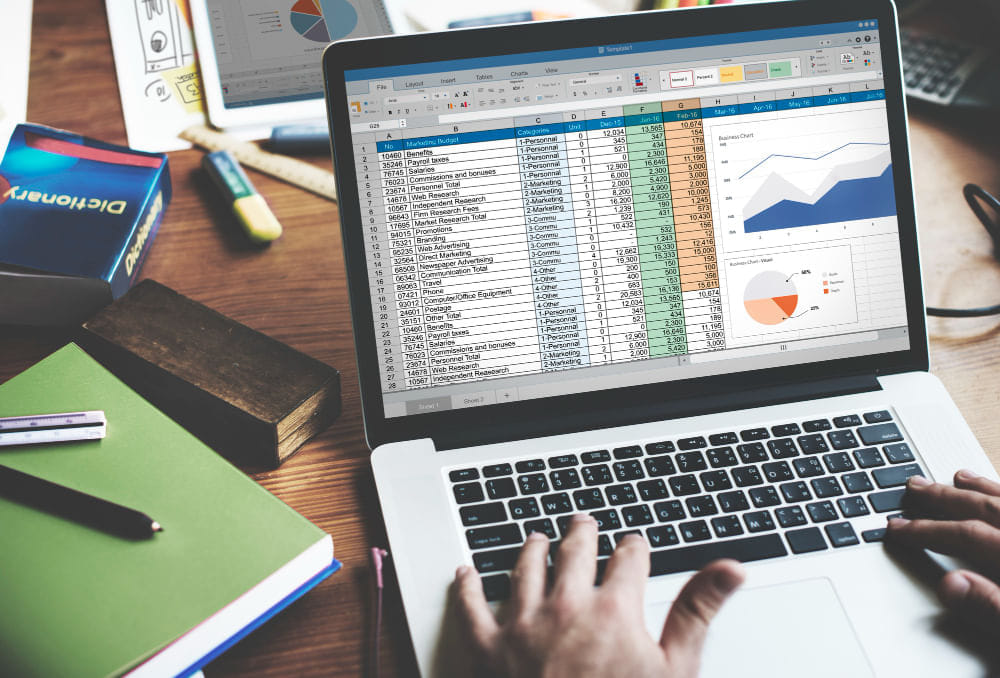Top 10 Essential Google Sheet Tips to Boost Your Productivity
Way to Success!
Table of Content
- Top 10 Essential Google Sheet Tips
- 1. Master Keyboard Shortcuts
- 2. Utilize Conditional Formatting
- 3. Embrace Data Validation
- 4. Automate Tasks with Formulas
- 5. Sort and Filter Data
- 6. Collaborate in Real-Time
- 7. Use Add-Ons for Enhanced Functionality
- 8. Visualize Data with Charts and Graphs
- 9. Protect and Secure Your Spreadsheets
- 10. Explore Templates for Quick Start
Google Sheets, a part of Google's productivity suite, is a cloud-based spreadsheet application that allows you to create, edit, and share spreadsheets online. Whether you are a student, a professional, or a small business owner, Google Sheets can be a game-changer in terms of managing and analyzing data. Let's delve into the essential tips and tricks for Google Sheets that will help you unlock the full potential of Google Sheets.
Top 10 Essential Google Sheet Tips
Google Sheets is a versatile and powerful tool that offers a multitude of features to streamline your data management and boost your productivity. Whether you're a student, a professional, or a small business owner, mastering Google Sheets can significantly enhance your ability to organize, analyze, and collaborate on data. In this article, we will explore the top 10 essential Google Sheet tips that will empower you to make the most of this spreadsheet application. From mastering keyboard shortcuts to automating tasks with formulas, and from collaborating seamlessly to visualizing data effectively, these tips and tricks for Google Sheets will revolutionize the way you work with Google Sheets. While you are on it, don't forget to read our blog on OneNote tips and tricks.
1. Master Keyboard Shortcuts
First on our list of Google Sheet Tips is using master keyword shortcuts. Keyboard shortcuts can significantly speed up your workflow and save you valuable time. Memorizing a few essential shortcuts will help you navigate through Google Sheets effortlessly. This is one of the tips that will surely help you up your Google sheet game. Here are some must-know shortcuts to get you started:
Ctrl+C: Copy selected cells
Ctrl+V: Paste copied cells
Ctrl+Z: Undo the previous action
Ctrl+Shift+V: Paste values only
Ctrl+F: Find and replace
By mastering these shortcuts, you'll be able to perform common tasks swiftly and efficiently. This is one of the tips and tricks for Google Sheets that can make a lot of difference for you.
2. Utilize Conditional Formatting
Conditional formatting is another one of the Google sheet tips that can help you turn the game around. allows you to visually highlight specific data based on predefined criteria. This feature is particularly useful when analyzing large datasets or identifying trends. To apply conditional formatting in Google Sheets, follow these steps:
Select the range of cells you want to format.
Click on "Format" in the top menu.
Choose "Conditional formatting."
Define your desired rules and formatting options.
For example, you can highlight cells containing values above a certain threshold or apply color scales to visualize data variations.
3. Embrace Data Validation
Apart from others, Data validation is another Google Sheet Tips that helps maintain data integrity by setting rules for cell entries. By defining validation criteria, you can ensure that users input data within specific parameters, reducing the risk of errors. To apply data validation:
Select the cells where you want to apply validation.
Click on "Data" in the top menu.
Choose "Data validation."
Define the validation rules, such as numeric ranges or custom formulas.
Data validation is a powerful tool for creating error-free spreadsheets and promoting data consistency. This is one of the most used Google sheet tips that can help people sort things.
4. Automate Tasks with Formulas
Google Sheets offers a wide array of built-in formulas that can automate calculations, data analysis, and more. By harnessing the power of formulas, you can save time and minimize manual errors. Here are a few essential formulas to get you started with this influential Google sheet tip:
SUM: Calculates the sum of a range of cells.
AVERAGE: Computes the average of a range of cells.
COUNT: Counts the number of cells containing numeric values.
IF: Performs conditional calculations based on specified criteria.
By combining formulas and functions, you can unlock advanced functionalities and transform your data into meaningful insights.
5. Sort and Filter Data
When dealing with large datasets, sorting and filtering become crucial to extract relevant information quickly. Google Sheets provides various options to sort and filter your data effectively. This is one of the influential Google Sheet tips that can help people in using sheets in a better way. To sort your data:
Select the range of cells you want to sort.
Click on "Data" in the top menu.
Choose "Sort range."
Select the column you want to sort by and choose the sorting order.
To filter your data based on specific criteria:
Select the range of cells you want to filter.
Click on "Data" in the top menu.
Choose "Create a filter."
Use the filter dropdowns in the headers to specify your criteria.
Sorting and filtering are invaluable tools for organizing and analyzing data in Google Sheets.
6. Collaborate in Real-Time
One of Google Sheets' standout features is its ability to facilitate seamless collaboration in real-time. Whether you're working with a team or sharing data with others, collaborating on Google Sheets is effortless. Here's how you can make the most of this feature, which is among some of the most important Google sheet tips that can help you in making a difference with your sheets experience. Here’s how you can use it
Share your spreadsheet: Click on the "Share" button in the top-right corner, enter the email addresses of the collaborators, and choose their permissions (view, comment, or edit).
Collaborate in real-time: All collaborators can make edits simultaneously, and changes are reflected instantly. You can communicate through comments and resolve conflicts efficiently.
Google Sheets' collaborative capabilities enhance teamwork and enable efficient data sharing and analysis. Don't forget to check out our blog on Outlook tips.
7. Use Add-Ons for Enhanced Functionality
Google Sheets offers a wide range of add-ons that extend its capabilities and provide additional functionalities. These add-ons can help you automate tasks, generate reports, integrate with other applications, and more. This is one such Google Sheet Tips that will be very helpful for you to understand To explore and install add-ons:
Click on "Add-ons" in the top menu.
Select "Get add-ons" from the dropdown menu.
Browse the add-ons library and choose the ones that suit your needs.
Click on "Install" to add the selected add-ons to your Google Sheets.
Popular add-ons include "Advanced Find and Replace," "Mail Merge," and "Power Tools."
8. Visualize Data with Charts and Graphs
Apart from the above-mentioned tips, we have another one for you that can make a lot of difference. Presenting data in a visually appealing and understandable way is essential for effective communication. Google Sheets offers a variety of chart types and customization options to help you visualize your data. To create a chart:
Select the data range you want to include in the chart.
Click on "Insert" in the top menu.
Choose "Chart."
Select the chart type and customize it according to your preferences.
You can create bar graphs, pie charts, line charts, and more. With visually compelling charts, you can convey complex information in a clear and concise manner. Well, this is one of the Google Sheet tips that will make your experience easy and flexible.
9. Protect and Secure Your Spreadsheets
Maintaining data security and privacy is crucial, especially when working with sensitive information. This is one of the widely used and needed Google sheet tips that can make a whole lot of difference in your experience with sheets. Google Sheets provides features to help you protect and secure your spreadsheets. Here are a few ways to enhance security:
Protect sheets and ranges: Choose who can edit specific sheets or ranges by setting permissions.
Use two-factor authentication: Enable two-factor authentication for your Google account to add an extra layer of security.
Set expiration dates for access: If you're sharing spreadsheets for a limited time, set expiration dates to revoke access automatically.
By implementing these security measures, you can safeguard your data and ensure its confidentiality.
10. Explore Templates for Quick Start
If you're new to Google Sheets or need a head start on a specific project, templates can be immensely helpful. This is among the top most used Google Sheets tips that will help you in performing well on the sheets. Google Sheets offers a wide range of templates for various purposes, such as budgets, project management, calendars, and more. To explore and use templates:
Open Google Sheets.
Click on "Template Gallery" in the top-right corner.
Browse through the available templates or search for specific ones.
Click on a template to preview it and select "Use Template" to create a copy.
Not just this, we have a blog on 15 best google form tricks for you to learn from. Templates provide pre-designed spreadsheets with built-in formulas and formatting, saving you time and effort in setting up your sheets from scratch. Well, this can make a lot of difference. This was our list of Google Sheet tips and tricks for you. Google Sheets is a versatile and powerful tool that can revolutionize the way you manage and analyze data. By implementing these ten essential tips and tricks, you can enhance your productivity, streamline your workflows, and collaborate effectively with others. From mastering keyboard shortcuts to utilizing formulas, sorting data, and exploring add-ons, there's a wealth of features to explore in Google Sheets.
So, what are you waiting for? Dive into Google Sheets and unlock its full potential to simplify your data management tasks and boost your productivity using the tips and tricks we mentioned. You can also read our blog on google docs to know and learn more. Also, check out this blog to know some amazing health tip sand time management tips.
Frequently Asked Questions
Can I use Google Sheets offline?
Yes, you can use Google Sheets offline by enabling offline mode in your Google Drive settings. This allows you to access and edit your spreadsheets without an internet connection. You can also check our list of Google Sheet tips and tricks.
2. How can I print my Google Sheets?
To print your Google Sheets, click on "File" in the top menu, select "Print," and adjust the print settings as needed. You can choose the specific sheets and set the paper size, orientation, and other printing options.
Is it possible to import data from other sources into Google Sheets?
Absolutely! Google Sheets allows you to import data from various sources, including CSV files, Excel spreadsheets, web pages, and more. Use the "Import" function under the "File" menu to bring in data from external sources.
Can I use Google Sheets on my mobile device?
Yes, Google Sheets is available as a mobile app for both iOS and Android devices. You can download the app from the respective app stores and access your spreadsheets on the go.
How can I protect certain cells or ranges from being edited by others?
To protect cells or ranges, select the cells you want to protect, right-click, and choose "Protect range." Set the permissions for the protected range and specify who can edit or view it.