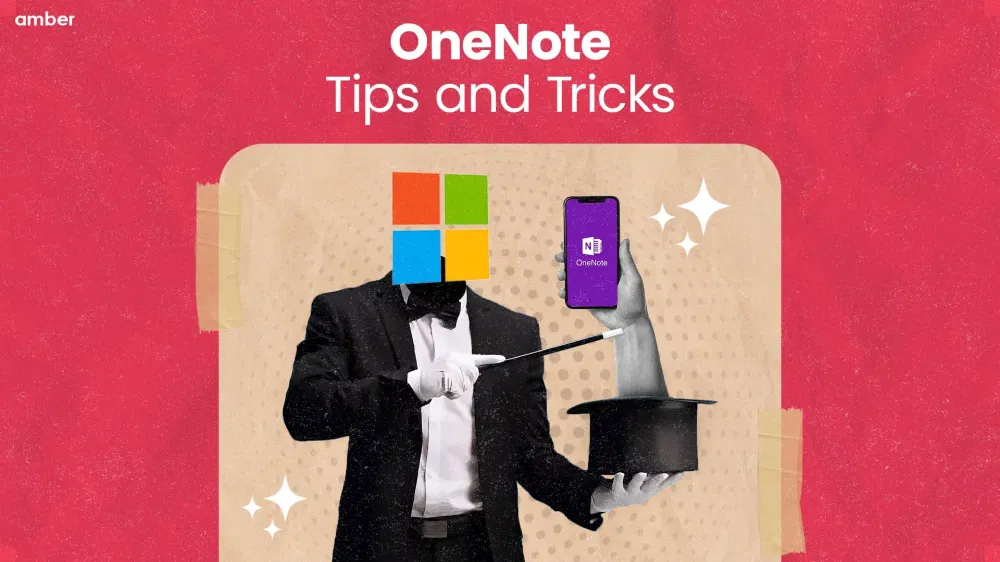15 OneNote Tips and Tricks to Boost Productivity In 2026!
Unleash The OneNote Wizardry!
Table of Content
- What is OneNote?
- Top 15 OneNote Tips and Tricks
- 1. Capture and Organize with Ease
- 2. Utilize Tags for Easy Categorization
- 3. Leverage Templates for Consistency
- 4. Keyboard Shortcuts for Efficiency
- 5. Toolbar Customisation
- 6. Convert Handwritten Notes to Text
- 7. Co-authoring and Sharing
- 8. Version History and Page Restoring
- 9. Audio and Video Recording
- 10. Linking Notes for Context
- 11. Syncing Across Devices
- 12. OneNote Web Clipper
- 13. Real-Time Collaborations
- 14. Protect Your Notebooks with Password
- 15. Automated Referencing
- Why OneNote?
- Pros and Cons of OneNote
- Google Keep Vs. OneNote
- Google Keep
- OneNote
Being a student, you must have difficulties with note-taking, right? Writing in diaries and taking continuous notes is, of course, a daunting task, but not anymore. With Onenote tips and tricks, you will be thrilled to learn what digital note-taking can do for you! OneNote is one of the most popular note-taking applications and offers many features and functionalities to enhance productivity. It's free across platforms and developed for flexible information gathering and more. With these tips and tricks for OneNote, you can make simple and detailed meeting notes right from scratch and categorize them. Here are the top 15 tips for using OneNote, the best ways to take meeting minutes, and OneNote task management. So, without further delay, let's dive in and uncover OneNote tips and tricks.
What is OneNote?
Microsoft OneNote is a versatile digital note-taking tool that allows cross-device note creation, organisation, and sharing across various devices. It's free across platforms and developed for flexible information gathering and more. With these tips and tricks for OneNote, you can make simple and detailed meeting notes right from scratch and categorise them. It supports various types of devices and is an all-in-one solution for diverse content, ranging from ideas to web clippings.
Top 15 OneNote Tips and Tricks
Whether you're a student, professional, or simply love staying organized, the OneNote tips and tricks are a one-stop solution for all your tasks. For additional guidance when it comes to applications like Excel, you can implement some Excel tips and tricks. So, grab your laptop and get ready to supercharge your note-taking experience with OneNote!
1. Capture and Organize with Ease
OneNote effortlessly captures and organizes different types of content, such as text, images, web clippings, or audio recordings. Its tricks also include gathering and structuring user-friendly information within notebooks, sections, and pages. You must use these OneNote advanced tips for well-balanced workload management.
2. Utilize Tags for Easy Categorization
Another effective tip for using OneNote includes using OneNote to utilize tags. OneNote tags act as digital labels, allowing you to categorize and prioritize your notes efficiently. OneNote tip includes assigning relevant tags to specific sections or pages, enabling quick searching and filtering based on your customized tags. Whether you need to highlight key points, set reminders, or flag items for follow-up, utilization tags offer a powerful organizational tool. It enhances the efficiency of your note-taking process and helps you collect important information in one go. Therefore, you must know about the 20 best note-taking apps for students in 2024.
3. Leverage Templates for Consistency
Maintaining consistency while saving time in your note-taking is ensured by the wide range of pre-designed templates available in OneNote. From jotting down meeting minutes, creating to-do lists, or planning projects, these templates offer a structured format that you can easily customized to fit your needs. Utilizing templates streamlines your note-taking process and ensures that your notes are consistently formatted across different sections or notebooks. Try these OneNote tips and tricks to enhance your organization and formatting skills.
4. Keyboard Shortcuts for Efficiency
Mastering keyboard shortcuts is among the top OneNote tips and tricks. It can significantly boost your productivity. Stop relying solely on mouse clicks and menu navigation! Instead, familiarize yourself with commonly used shortcuts for creating new notes, formatting text, and navigating between pages. Using OneNote efficiently, you can perform actions quickly, saving valuable time and effort in your note-taking tasks. For example-
1. Ctrl + 1: It is used to apply or clear the "To Do" tag.
2. Ctrl + 2: It is used to apply or clear the "Important" tag.
3. Ctrl + 3: It is used to apply or clear the "Question" tag.
4. Ctrl + 4: It is used to apply or clear the "Remember for later" tag.
5. Ctrl + 5: It is used to apply or clear the "Definition" tag
5. Toolbar Customisation
The quick access toolbar in OneNote is a powerful tool for streamlining your workflow. These tricks can enhance your productivity. By adding frequently used commands to this toolbar, like OneNote hacks, you will not have to navigate various menus and tabs simultaneously. OneNote tips and tricks will save you a lot of time and keep your workspace organized.
6. Convert Handwritten Notes to Text
If you are an old school who prefers to write notes by hand, let us introduce you to a powerful feature known as Optical Character Recognition (OCR), which converts your handwritten text into editable typed text! With this feature, you can search, copy, and edit your handwritten notes just like any other typed content in OneNote. In the same way that an OCR based image to text converter extracts text from images or scanned documents. Now that we are talking about writing and documents, wouldn't you like to know some smart tricks for your Google Doc, as well? We can help you with some Google Docs Tips & Tricks To Boost Your Productivity.
7. Co-authoring and Sharing
OneNote's collaborative capabilities are as fascinating as any other feature! They are among the top one-note tips and tricks, making them a useful tool for teamwork and group projects. You can easily share notebooks or specific pages with colleagues, classmates, or project partners, allowing multiple users to work simultaneously on the same content. Collaborators can make real-time edits, leave comments, and provide feedback, making collaboration seamless and efficient.
8. Version History and Page Restoring
This OneNote tip will help you automatically save the previous versions of your notes, offering valuable insights into OneNote tips and tricks for organization and formatting. This feature allows you to revert to earlier versions if needed, which is particularly useful if you accidentally delete or modify important content. Furthermore, OneNote's recycle bin stores discarded notes, ensuring you can recover deleted pages or sections. These OneNote tips and tricks enhance your note-taking experience and overall productivity.
9. Audio and Video Recording
OneNote tips and tricks will enhance your note-taking experience with OneNote Audio and Video recording features. You can easily record audio or video within your notes, making it invaluable for lectures, meetings, or brainstorming sessions. While you take notes, this feature captures the entire discussion, and you can later replay the recording. Click on the corresponding text to jump to specific points, ensuring a comprehensive record of the discussion. These tips and tricks Onenote will help streamline your note-taking process. Well, note-taking is always a dynamic process; feel free to explore these 10 Tips On How To Take Notes to find out what's your type!
10. Linking Notes for Context
Trust us when we say this is the most interesting OneNote trick so far! This OneNote trick lets you establish links between your notes and external sources, like web pages, documents, or other applications. It's particularly beneficial for research and studying, allowing you to link your notes to pertinent sources. It preserves context and simplifies referencing the original content during note review. Discover more OneNote tips and tricks, including organization and formatting tips, to enhance your note-taking experience. Contextualizing your notes can help with organization. For more help with organizing, check out the best mind-mapping apps to organize your thoughts efficiently.
11. Syncing Across Devices
Enjoy seamless synchronization only with OneNote! You can use it across multiple devices, along with access to your notes from desktop computers, laptops, tablets, and smartphones. By syncing your notebooks, you can start a note on one device and continue working on it from another, ensuring continuity and convenience in your note-taking workflow. Keep following this comprehensive guide for more OneNote tips and tricks to enhance your note-taking experience, including organization and formatting tips.
12. OneNote Web Clipper
The OneNote Web Clipper is another valuable addition to your OneNote tips and tricks arsenal. This browser extension streamlines the task of saving web content into your notebooks. With a simple click, you can clip web pages, articles, images, or entire sections and store them directly in OneNote. OneNote Web Clipper eliminates the requirements for manual copying and pasting, thus saving you valuable time and effort in note-taking and task organization.
13. Real-Time Collaborations
You can create collaborative notes and store your important details. This feature is one of the advanced OneNote techniques that students must know. It becomes extremely easy for students to share it with their classmates. It will help heavily in keeping multi-team projects organized in real time while everyone has easy access to the notes.
14. Protect Your Notebooks with Password
Microsoft OneNote assists you in protecting your data and keeping it safe by allowing users to password-protect their notebooks. Whether you are using OneNote for personal or professional use, this is one of the OneNote hacks that can help you keep your data confidential and private. Also, are you looking for blogs that can give you valuable student hacks? We've got you with these 18 best life hacks for students.
15. Automated Referencing
One of the best OneNote tips and tricks is automated referencing. It adds a source link if anything is copied and pasted from the web. It ensures that the referencing is organized and proper. Therefore, you don't need to roam the web manually looking for sources. By using automated referencing, you can get references within minutes.
Why OneNote?
There is a wide range of tools available in the technological era, yet one-note tricks are the best way to take meeting minutes. OneNote tricks stand out not only for meeting minutes but also for note-creation tools for drawing, creating a file, recording audio and video, and so on. Below are some of the best reasons to choose OneNote as your next meeting minutes and note-taking software.
Efficient Note Organization: OneNote provides a flexible and intuitive platform for organizing thoughts and notes.
Hierarchical Structure: OneNote features sections, pages, and notebooks and simplifies note categorisation and retrieval.
Outlook Integration: OneNote stands out because you can seamlessly import emails, messages, and meeting invitations from Outlook with a click of a button.
Real-time Collaboration: OneNote supports real-time collaboration as part of Office 365, perfect for team projects.
Secure Data: Sensitive information is protected through passwords and encryption features.
Cross-Device Accessibility: OneNote works across all major operating systems, ensuring accessibility.
Multimedia Support: One-note tricks also include working with various multimedia formats, allowing better note capture with images, audio, and video.
Microsoft App Integration: It seamlessly integrates with Microsoft apps, enhancing overall productivity and efficiency.
Pros and Cons of OneNote
There are a number of pros and cons for the Onenote formatting tips, such as:
| Pros | Cons |
|---|---|
| Rich with features | Can be slow and clumsy |
| Can extract text from images | Web clipper needs improvement |
| Plenty of storage | |
| Generous free version | |
| Equation Solving |
Google Keep Vs. OneNote
Now, you might be confused between Google Keep and Onenote. These tools are unique in their own way, but certain things make them stand out from the rest. That's why we've weighed them against each other for you.
Google Keep
Being a more text-based app, Google Keep sticks to the texts only with no visual format. In contrast, OneNote has a more visual interface with numerous digital sticky notes. The interface used by Google Keep is extremely simple and reduces the hassle for people to use it without any prior experience with it. With its many features, news users easily get a hang of it. It provides a feature where you can pin notes. They are usually listed on the top of the app's landing page. Therefore, this feature will help you a lot, and you must also go through the ten tips on how to use Onenote effectively.
OneNote
Microsoft OneNote is a little bit complex; however, with a few clever tricks, you can use it smoothly. You can manage multiple notebooks through this app. The app also provides a feature where you can segment your types of notes by opting for a section view. With these 15 OneNote tips and tricks, you now have a comprehensive toolkit to enhance your note-taking efficiency and productivity. By efficiently organizing your notes, customizing your workflow, leveraging collaborative features, and exploring advanced functionalities, you can unlock OneNote's full potential.
| Features | Google Keep | Microsoft OneNote |
|---|---|---|
| Platforms | Android, iOS, Chrome, PWA, and Web | Android, iOS, Chrome, PWA, and Web |
| Text Editing | Simple Text Editing | Rick text editing on desktop and web. A few rich editing tools on mobile. |
| Draw | Separate Space | On content allowed |
| Search (Within Notes) | This feature is present | This feature is present |
| No. of Widgets on Android | 2 | 5 |
Remember, mastering OneNote is an ongoing process, so continue to experiment and adapt One Note tips and tricks to your note-taking style and workflow. OneNote will help you create individual notebooks. You can create section groups within each notebook or multiple sections. In OneNote, each section consists of individual pages, and each page has a separate note. It is an ideal tool for efficiently organizing a project and content.
Frequently Asked Questions
How to get the best out of Onenote?
To get the best out of OneNote, use tags and sections to organize your notes efficiently, and utilize the search function to find information quickly. Sync OneNote across all your devices for seamless access and incorporate multimedia elements like images and audio for richer notes.
What is the unique feature of Onenote?
One of the unique One Note tips and tricks is its ability to seamlessly integrate multimedia elements like images, audio recordings, and videos directly into notes, making it a versatile tool for capturing diverse types of information.
How do I make my notes beautiful in OneNote?
To make your notes beautiful in OneNote, use One Note hacks such as custom templates, apply different font styles and colors, and incorporate images and diagrams. Utilize the drawing tools for highlights and annotations, and organize content with sections and tags for a clean, structured look.
What is the best way to organize Onenote?
The best way to organize OneNote is by deploying Microsoft Onenote Tips and Tricks 2024 and creating separate notebooks for different projects or subjects, using sections to divide each notebook into categories, and using pages for individual topics or notes. Utilize tags for easy searching and add subpages for additional layers of organization
Is anything better than Onenote?
Alternatives like Evernote and Notion offer unique features that might better suit certain needs. Evernote excels in web clipping and search functionality, while Notion provides a more flexible workspace with databases and advanced collaboration tools.