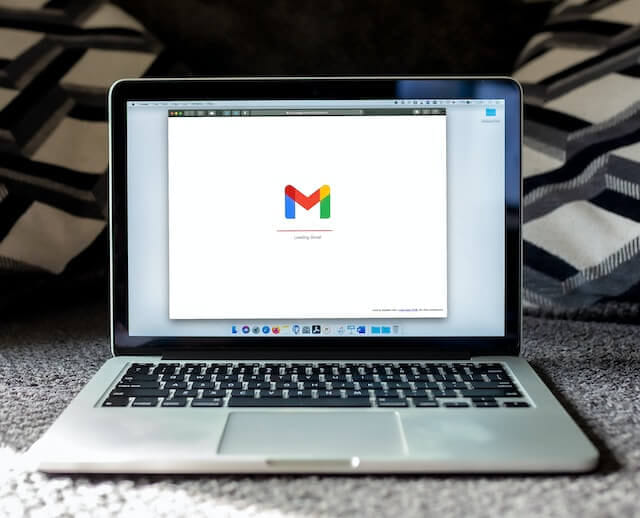Gmail Tricks: How to Get the Most Out of Your Email
Master your way to becoming a Gmail Magician!
Table of Content
- Top 6 Gmail Tricks for You to Excel
- 1. Set up Your Gmail Account Like a Pro
- Create a Custom Signature
- Organize Your Inbox with Labels
- Use Filters to Automate Email Organization
- Customize Your Inbox Layout
- Enable Desktop Notifications
- Set Up Vacation Responder
- Personalize Your Theme
- 2. Boost Your Productivity with Keyboard Shortcuts
- Compose a New Email
- Send or Archive Emails
- Navigate Through Emails
- Mark Emails as Important or Unread
- Archive or Delete Emails
- Reply and Forward Emails
- 3. Use Google Labs to Enhance Your Gmail Experience
- Undo Send
- Canned Responses
- Preview Pane
- Mark as Read Button
- 4. Manage Your Emails Like a Pro with Gmail's Search Operators
- From: Narrow Down by Sender
- To: Focus on Recipients
- Subject: Search by Email Subject
- Has attachment: Find Emails with Attachments
- Before/After Filter by Date Range
- 5. Protect Your Privacy and Security with Gmail
- Enable Two-Factor Authentication (2FA)
- Regularly Update Your Password
- Be Cautious of Phishing Attempts
- 6. Automate Your Workflow with Gmail Add-ons
- Trello
- Boomerang
- Mailtrack
- Clearbit
- Grammarly
Gmail is one of the most popular email services in the world, with over 1.5 billion users. Despite its popularity, many people are unaware of the many features and tricks that Gmail offers. In this article, we will share some of the best Gmail tricks to help you get the most out of your email experience. Gmail has become an integral part of our daily lives, serving as a reliable platform for email communication. However, many users are unaware of the hidden gems and powerful features that Gmail offers. We will explore a variety of Gmail tricks that will revolutionize the way you use your email.
Top 6 Gmail Tricks for You to Excel
From enhancing productivity to protecting your privacy, these Gmail tips and tricks will help you get the most out of Gmail's capabilities. Whether you're a casual user or a business professional, mastering these Gmail tricks will elevate your email experience to new heights. Get ready to unlock the full potential of Gmail and become a proficient user in no time!
Whether you're a seasoned Gmail user looking to discover new tricks or a newcomer eager to learn the ropes, this article is your ultimate guide to unlocking the full potential of Gmail. Get ready to dive deep into the realm of Gmail tips and tricks that will empower you to take control of your email management like never before.
1. Set up Your Gmail Account Like a Pro
First on our list of Gmail tips and tricks is Setting up your Gmail account properly to optimize your email experience. By customizing your account settings, you can add a professional touch and streamline your workflow. Here are some essential Gmail tricks to set up your Gmail account like a pro:
Create a Custom Signature
Make a lasting impression by creating a custom email signature. Include your name, contact information, and any relevant links or social media profiles. A well-designed signature adds a professional touch to your emails and makes it easier for recipients to get in touch with you.
Organize Your Inbox with Labels
Labels are a fantastic way to categorize and organize your emails. You can create labels for different projects, clients, or categories. When an email arrives, simply apply the appropriate label to keep your inbox neat and organized. You can also color-code your labels for visual clarity.
Use Filters to Automate Email Organization
Filters allow you to automate the process of sorting incoming emails. You can set up filters to automatically label, archive, or forward emails based on specific criteria, such as sender, subject, or keywords. This helps you stay organized and ensures that important emails are never missed. Isn’t this one of the impactful Gmail tips and tricks?
Customize Your Inbox Layout
Gmail provides multiple inbox layout options to suit your preferences. You can choose between the default "Primary" inbox, which separates emails into categories like Social and Promotions, or switch to the "Priority" inbox, which highlights important messages. Experiment with different layouts to find the one that works best for you.
Enable Desktop Notifications
Stay on top of your emails by enabling desktop notifications. Once activated, you'll receive real-time notifications on your computer whenever a new email arrives. This feature is especially useful if you need to respond promptly to important messages or stay updated on time-sensitive information.
Set Up Vacation Responder
When you're away from your email for an extended period, set up a vacation responder to automatically send a customized reply to incoming messages. This lets people know that you're currently unavailable and when they can expect a response. It's a polite and efficient way to manage expectations.
Personalize Your Theme
Gmail offers a range of themes to personalize the look and feel of your inbox. Whether you prefer a sleek and minimalist design or something vibrant and eye-catching, choose a theme that resonates with your style. Personalizing your theme can make checking your email a more enjoyable experience.
2. Boost Your Productivity with Keyboard Shortcuts
Another one of the amazing Gmail tricks is keyboard shortcuts which are essential for boosting your productivity and efficiency while using Gmail. This is one of the amazing Gmail tips and tricks that will help you in the long run. By reducing the reliance on your mouse or trackpad, keyboard shortcuts allow you to navigate through Gmail with lightning speed. Here are some of the most useful keyboard shortcuts to supercharge your email workflow:
Compose a New Email
Press C to instantly start composing a new email. No more clicking through menus or searching for buttons. With this simple shortcut, you'll be able to draft and send messages in a flash.
Send or Archive Emails
Once you've composed your email, instead of reaching for your mouse to click the "Send" button, simply press Ctrl + Enter (or Cmd + Enter on a Mac) to send your message instantly. If you prefer to archive emails after sending them, use the shortcut Ctrl + Shift + Enter (or Cmd + Shift + Enter) to achieve the same result.
Navigate Through Emails
Effortlessly navigate through your inbox with keyboard shortcuts. Use J to move to the next email and K to move to the previous one. This allows you to quickly scan and review your messages without having to reach for your mouse or scroll through the page.
Mark Emails as Important or Unread
Highlight the importance of an email by pressing Shift + I to mark it as important. Conversely, press Shift + U to mark an email as unread, ensuring that you don't overlook important messages or tasks.
Archive or Delete Emails
Keep your inbox clutter-free with the help of shortcuts. Press E to archive an email, removing it from your inbox while still keeping it accessible for future reference. To delete an email, simply press #. Say goodbye to manually selecting emails and clicking buttons to perform these actions.
Reply and Forward Emails
When replying to an email, press R to start your response. To reply to all recipients, press A. If you want to forward an email, press F to quickly open a new message with the original email attached.
3. Use Google Labs to Enhance Your Gmail Experience
Another one of the amazing Gmail tricks is Google Labs, a treasure trove of experimental features and add-ons that can take your Gmail experience to the next level. This is one of the Gmail tips and tricks that can help you in the long run. Let's explore some of the most useful Google Labs features that can revolutionize the way you use Gmail:
Undo Send
How many times have you hit the send button only to realize there was a mistake or something you forgot to include? With the "Undo Send" feature from Google Labs, you can breathe a sigh of relief. This feature adds a brief delay to the sending process, allowing you to undo the sending of an email within a specified time frame, giving you a chance to rectify any errors. Isn’t this one of the amazing Gmail tricks?
Canned Responses
If you find yourself repeatedly sending similar responses or messages, the "Canned Responses" feature is a game-changer. It allows you to create and save pre-written responses, saving you time and effort. Whether it's a standard acknowledgment or a detailed reply, simply select the canned response and send it with a single click.
Preview Pane
Get a sneak peek at your emails without fully opening them by enabling the "Preview Pane" feature. This feature divides your inbox into two sections, showing a preview of the selected email while keeping the list of messages visible. It's perfect for quickly scanning emails and deciding which ones to open or take action on.
Mark as Read Button
For those who prefer a more traditional approach to managing emails, the "Mark as Read Button" feature adds a convenient button to the toolbar. Instead of right-clicking or using keyboard shortcuts, simply click the button to mark selected emails as read, ensuring a clutter-free inbox.
4. Manage Your Emails Like a Pro with Gmail's Search Operators
Searching for specific emails within a cluttered inbox can be a daunting task. One of the amazing Gmail tips and tricks is Search operators. Gmail's powerful search operators can help you become a master of email organization and retrieval. By using these advanced search techniques, you can locate emails with precision, manage your inbox more efficiently, and save valuable time. Let's explore some of Gmail's most useful search operators:
From: Narrow Down by Sender
If you're looking for emails from a specific sender, use the from: operator followed by the sender's email address. For example, searching for from:john@example.com will display all emails received from John.
To: Focus on Recipients
To find emails sent directly to a particular recipient, use the to: operator followed by the email address. This is handy when you need to retrieve messages related to a specific individual or project.
Subject: Search by Email Subject
Locate emails by their subject lines using the subject: operator. For instance, searching for subject:"meeting agenda" will display all emails with "meeting agenda" in the subject line.
Has attachment: Find Emails with Attachments
When you're looking for emails with attachments, use the has attachment operator. This helps you quickly locate files, documents, or images that were sent or received as attachments.
Before/After Filter by Date Range
To search for emails before or after a specific date, utilize the before: or after operators. For example, searching for before 2022/01/01 will display emails received before January 1, 2022.
5. Protect Your Privacy and Security with Gmail
Security is amongst the Gmail tips and tricks that can help you in the long run. In today's digital landscape, maintaining your privacy and ensuring the security of your personal information is of paramount importance. This is one of the Gmail tricks, Google has implemented robust features and measures to help you protect your sensitive data and stay safe online. Here are some essential tips to enhance your privacy and security while using Gmail:
Enable Two-Factor Authentication (2FA)
One of the most effective ways to secure your Gmail account is by enabling Two-Factor Authentication (2FA). This adds an extra layer of protection by requiring you to provide a second verification step, such as a unique code sent to your mobile device, in addition to your password. Enable 2FA in your Gmail account settings for enhanced security.
Regularly Update Your Password
Ensure that you use a strong and unique password for your Gmail account. Avoid using common phrases, predictable patterns, or easily guessable information. Regularly update your password and avoid reusing it for other accounts. Consider using a reliable password manager to securely store and generate complex passwords.
Be Cautious of Phishing Attempts
Phishing attacks are prevalent in the digital landscape, and they can trick you into revealing sensitive information. Be vigilant when clicking on email links or providing personal information. Verify the sender's email address, check for suspicious requests, and avoid clicking on suspicious or unfamiliar links. Gmail's built-in phishing detection helps identify and warn you about potentially harmful emails.
6. Automate Your Workflow with Gmail Add-ons
Add-ons are powerful tools that can streamline your workflow, increase productivity, and automate repetitive tasks within your email ecosystem. This is one of the great Gmail tips and tricks that help in many ways. It is indeed one of the amazing Gmail tricks. These add-ons, seamlessly integrated into Gmail, provide additional functionality and customization options to enhance your email experience. Let's explore some of the top Gmail add-ons that can automate your workflow and boost your efficiency:
Trello
Integrate Trello, a popular project management tool, directly into Gmail. With the Trello add-on, you can turn emails into actionable Trello cards, create boards, assign tasks, and collaborate with your team, all without leaving your inbox. Stay organized and seamlessly manage your projects with these powerful Gmail tips and tricks.
Boomerang
Boomerang is a feature-rich add-on that allows you to schedule emails, set reminders, and snooze messages for later. With its advanced email tracking capabilities, you can also receive notifications when recipients open your emails. Take control of your inbox and optimize your email management with Boomerang.
Mailtrack
Keep track of your email interactions with the Mailtrack add-on. This handy tool provides real-time email tracking, notifying you when your emails are opened or read. Gain valuable insights into your email engagement and follow up with contacts at the right time, ensuring timely and effective communication. Indeed this is one of the impactful Gmail tricks that can help one.
Clearbit
Enhance your contact management with the Clearbit add-on. This is one of the Gmail tricks that enriches your contacts by providing additional details, such as job titles, company information, and social profiles, right within Gmail. Effortlessly gather information about your contacts without the need for manual research, enabling more personalized and targeted communication.
Grammarly
Ensure your emails are polished and error-free with the Grammarly add-on. It offers real-time grammar and spell checking, helping you write professional and mistake-free emails. Whether you're composing an important business email or a casual message, Grammarly's suggestions and corrections will enhance your writing and improve your communication.
By implementing these Gmail tricks, you'll transform your email account into a powerful and efficient tool. Take the time to configure your account to suit your needs, and enjoy a more organized and productive email experience. Now that you have your Gmail account set up like a pro, let's dive into some productivity-boosting keyboard shortcuts to supercharge your email workflow.
In conclusion, Gmail offers a wide range of tricks and features that can enhance your email management and productivity. By utilizing these Gmail tips and tricks, you can streamline your workflow, stay organized, and make the most out of your Gmail experience. Whether it's using keyboard shortcuts to navigate through your inbox, creating filters and labels to automatically sort incoming emails, or leveraging advanced search operators to find specific messages, these Gmail tricks can help you to optimize your email management.
Frequently Asked Questions
Can I use keyboard shortcuts in Gmail on my mobile device?
Yes, Gmail has keyboard shortcuts available for mobile devices as well.
How do I enable the "Undo Send" feature in Google Labs?
Go to Gmail settings, click on the "Labs" tab, search for "Undo Send," enable the feature, and save changes.
Can I use multiple Gmail add-ons at the same time?
Yes, you can install and use multiple Gmail add-ons at the same time.
How do I create a label in Gmail?
Click on the three-line menu icon in the top left corner of the Gmail screen, click on "Labels," click on "Create a new label," and enter a name for the label.
Is Gmail safe to use for sensitive information?
Yes, Gmail uses encryption and other security measures to protect your information. However, it's important to be cautious and follow best practices to keep your account secure.